Cara embed Video Amazon S3 ke Blogger
Sedang cari cari teknik Cara embed Video Amazon S3 ke Blogger ternyata dapat dari halaman ini.
Berikut ini caranya (dalam bahasa Inggris) :
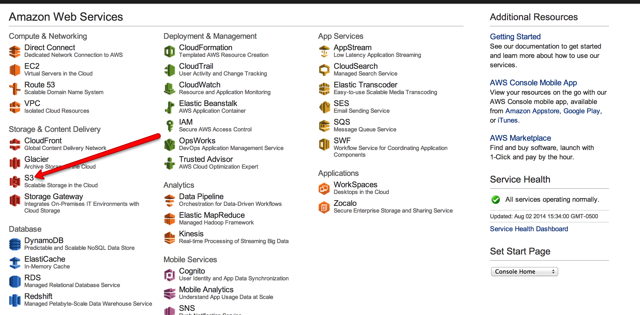
Once in, under Storage & Content Delivery, select "S3."

To create a Bucket, simply click "Create Bucket."
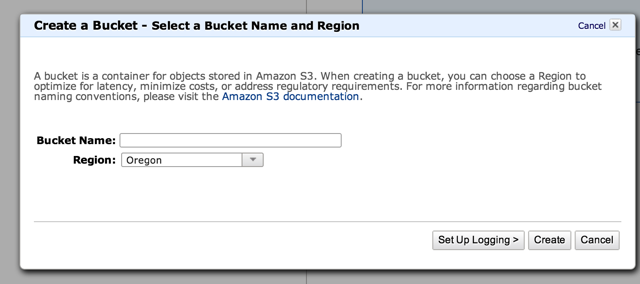
Once you've chosen a name, write it down. This is important, as we'll be using it later on!
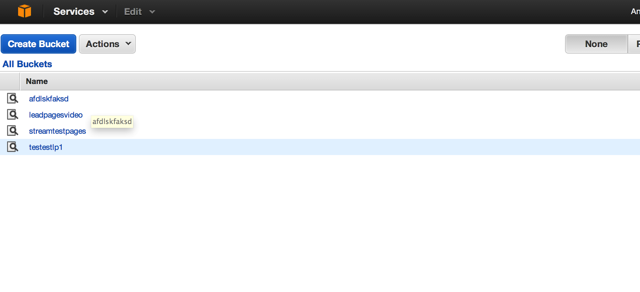
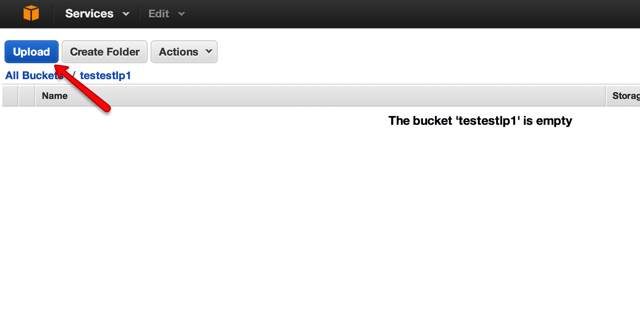
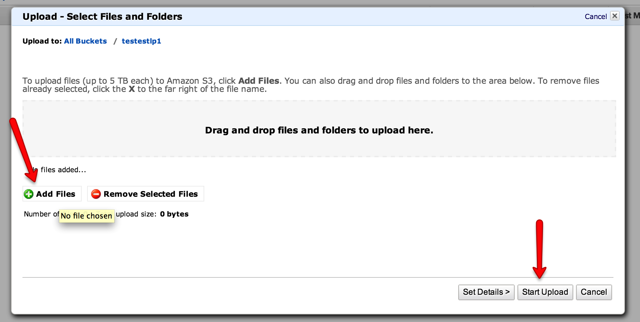
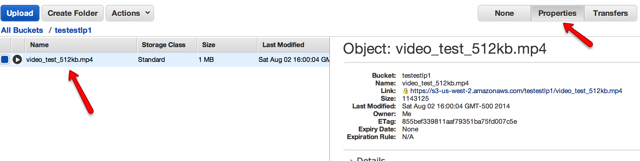

In this example, an MP4 video file is used. If you upload a MOV, AVI, or any other video type, be sure to place that extension after video/ in the value field.
Once your changes have been made, click Save.
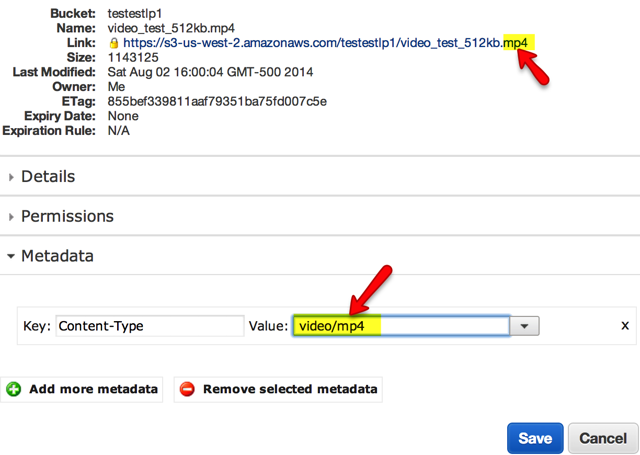
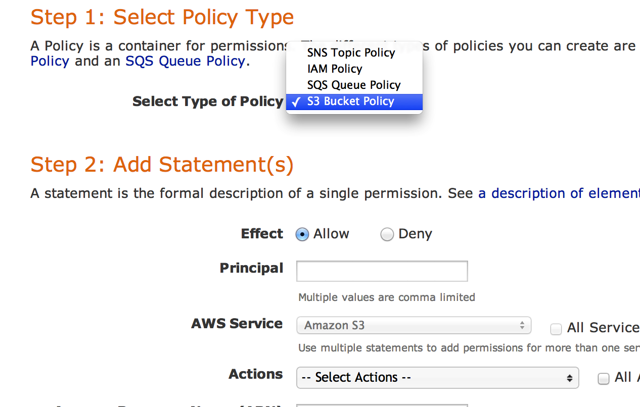
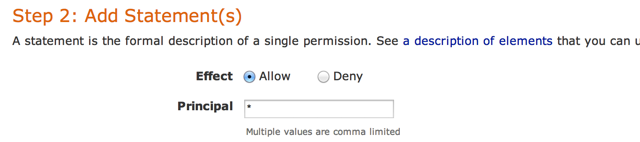

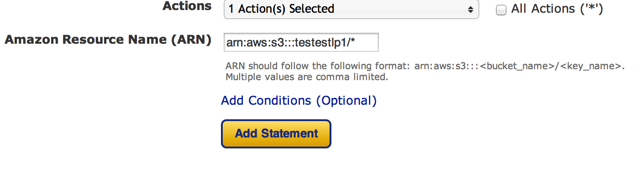
Your Amazon Resource Name (ARN) will look like this:
At the beginning of this tutorial, I'd named by Bucket testestlp1. Therefore, my ARN is:
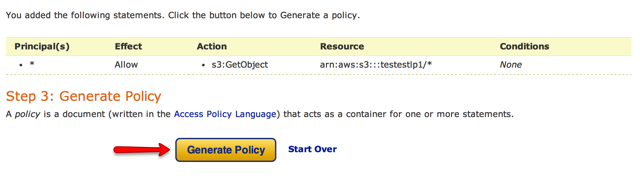
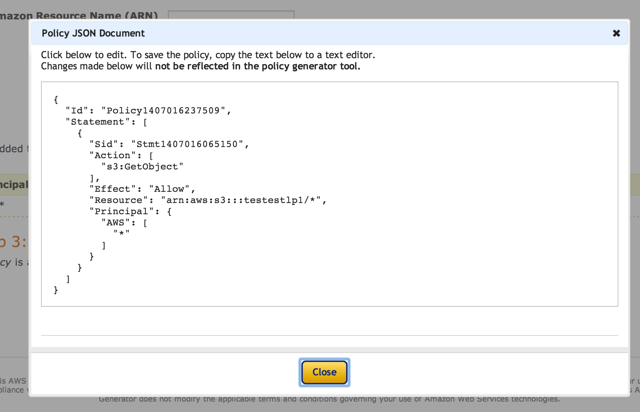
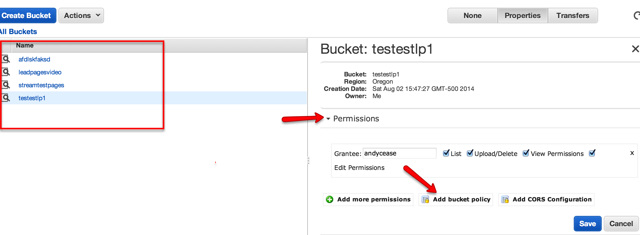
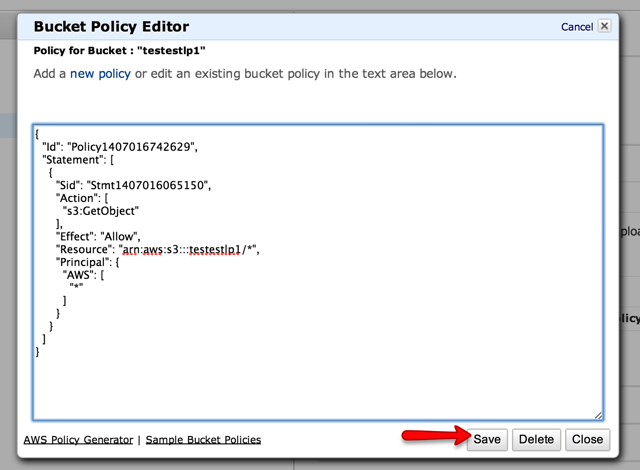
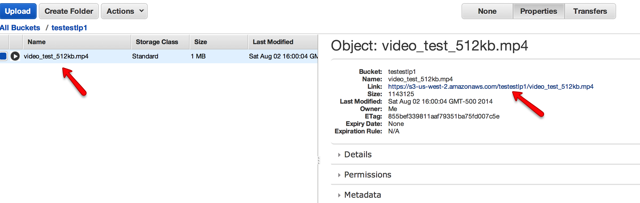
Once your video file is selected, choose "Properties" to the right. There you will find your video's URL.
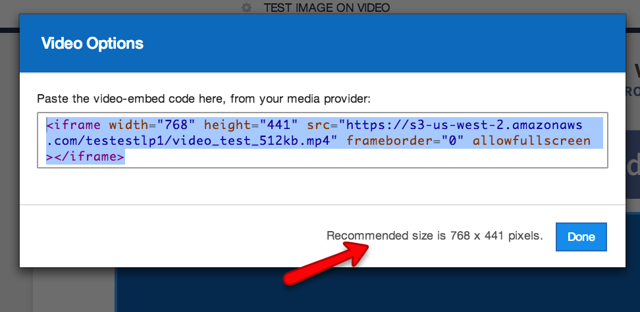
You can find the iframe code below. Be sure to adjust the WIDTH HERE and HEIGHT HERE values to correspond with the recommended dimensions shown on your template's video box.
Nantinya saya akan mencoba di praktekan di blogger... karena terkadang video dari Youtube kena strike terus oleh Google.
Berikut ini caranya (dalam bahasa Inggris) :
How to Embed Amazon S3 Video Links into an iframe
Step 1: Log into your Amazon S3 Console by visiting https://console.aws.amazon.com/.
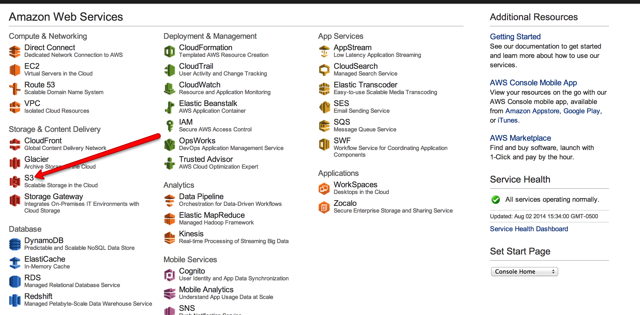
Once in, under Storage & Content Delivery, select "S3."
Step 2: Create a Bucket. If you already have one, proceed to the next step.

To create a Bucket, simply click "Create Bucket."
Step 3: In the prompt that appears, name your bucket and then click “Create.”
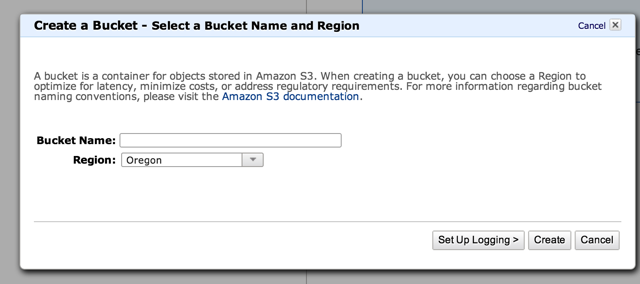
Once you've chosen a name, write it down. This is important, as we'll be using it later on!
Step 4: After creating your bucket, select it from the menu.
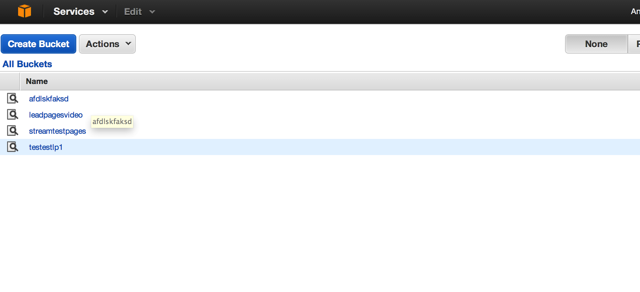
Step 5: Upload your video by selecting the “Upload” button in the top-left corner.
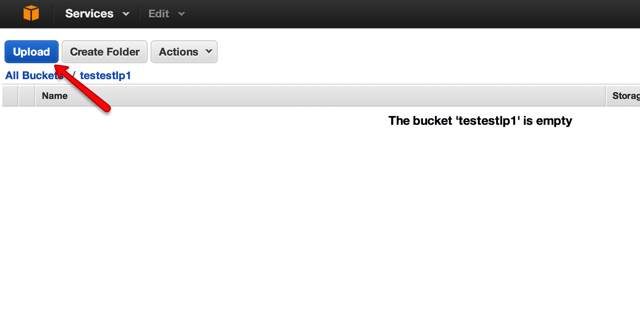
Step 6: Select you video by clicking “Add File.” Then, choose “Start Upload.”
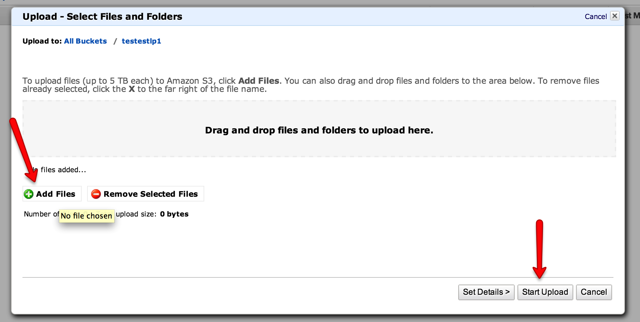
Step 7: Select your Video File, then click “Properties.”
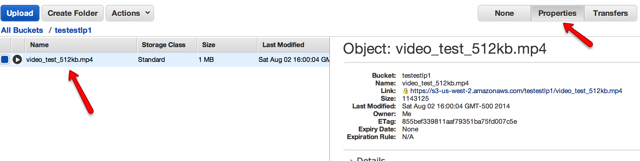
Step 8: Inside of Properties, select “Metadata.”

Step 9: In Metadata, change the value to video/[your video extension].
Please note: The extension you enter must correspond with the one shown at the end of your video link.In this example, an MP4 video file is used. If you upload a MOV, AVI, or any other video type, be sure to place that extension after video/ in the value field.
Once your changes have been made, click Save.
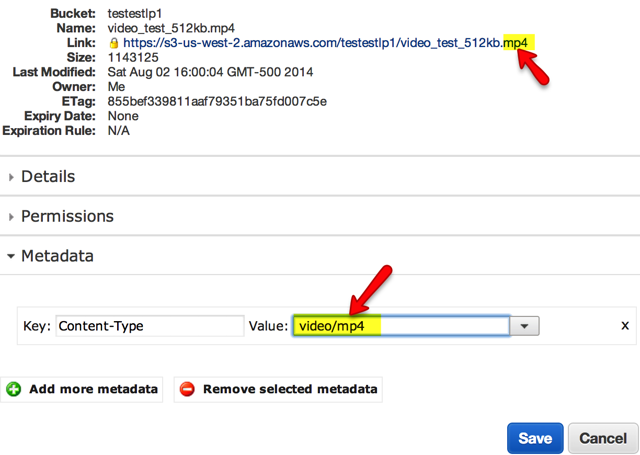
Step 10: Generate a Bucket Policy in order to grant streaming access to this file.
To do this, visit http://awspolicygen.s3.amazonaws.com/policygen.html.Step 11: Inside of the Policy Generator, select “S3 Bucket Policy” as the policy type.
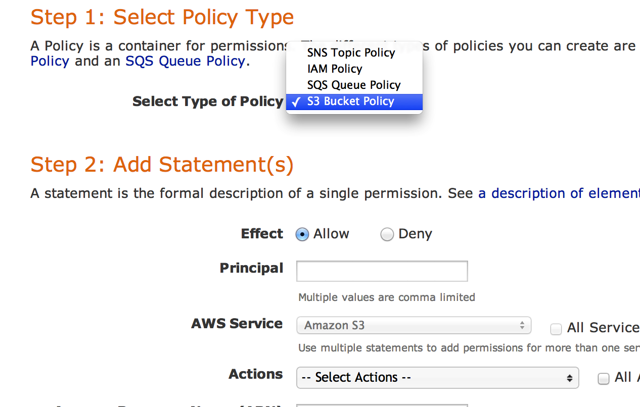
Step 12: Next to “Effect,” select “Allow.” Then, place an asterisk in the “Principal” field.
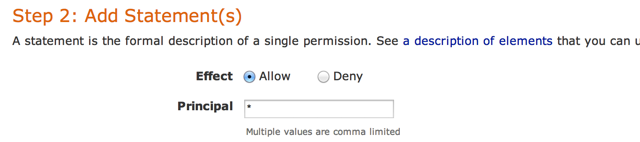
Step 13: In the Actions dropdown menu, select “GetObject.”

Step 14: Enter your Amazon Resource Name (ARN).
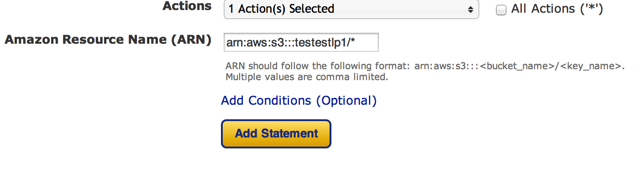
Your Amazon Resource Name (ARN) will look like this:
arn:aws:s3:::<bucket_name>/<key_name>At the beginning of this tutorial, I'd named by Bucket testestlp1. Therefore, my ARN is:
arn:aws:s3:::testestlp1/*Step 15: After your Statement appears below, select “Generate Policy.”
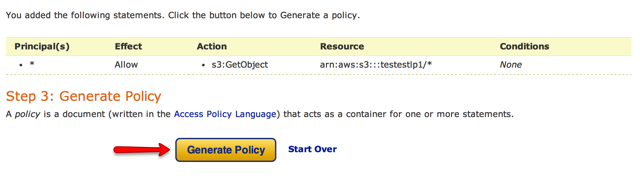
Step 16: Copy all the text from the text box that appears, then click “Close.”
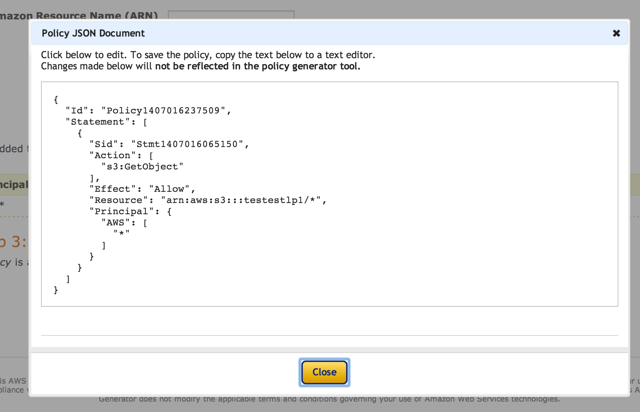
Step 17: Navigate back to https://console.aws.amazon.com.
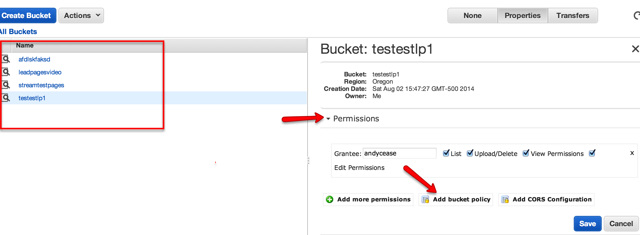
Step 18: Once you're back to your Bucket list, follow the steps below.
a. Select your Bucket from the list.
b. Click the “Properties” button.
c. In the Properties panel, select “Permissions.”
d. Permission options will expand below it. Select “Add Bucket Policy.”
Step 19: Paste the Policy Code copied to your clipboard in the text box that appears, then click Save.
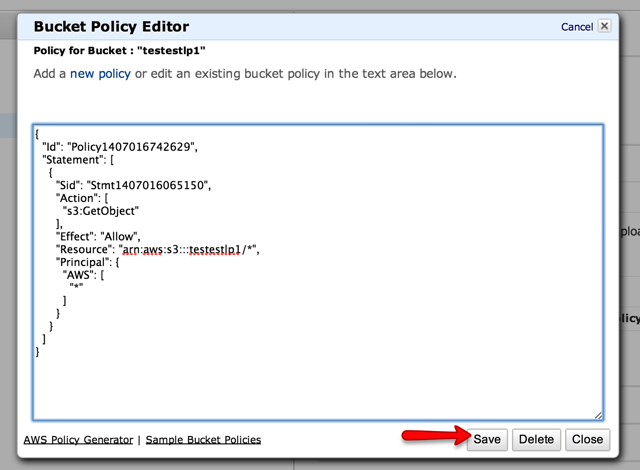
Step 20: Select your Bucket from the Bucket list, then select your video file.
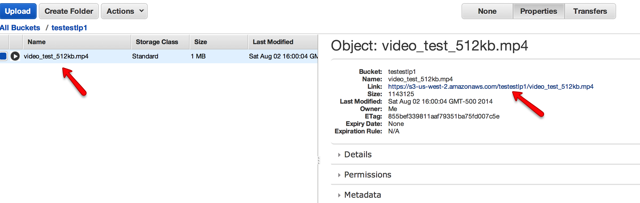
Once your video file is selected, choose "Properties" to the right. There you will find your video's URL.
Step 21: Add the iframe code to your Leadpage.
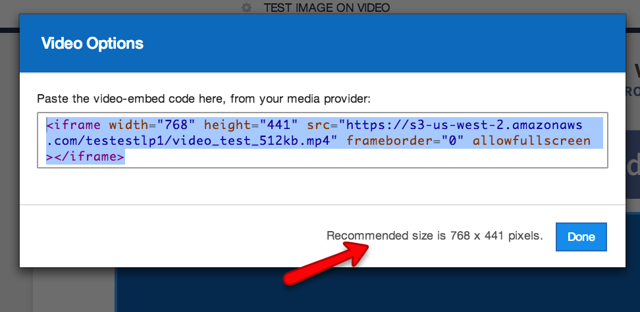
You can find the iframe code below. Be sure to adjust the WIDTH HERE and HEIGHT HERE values to correspond with the recommended dimensions shown on your template's video box.
<iframe width="WIDTH HERE" height="HEIGHT HERE" src="YOUR URL HERE" frameborder="0" allowfullscreen></iframe>Nantinya saya akan mencoba di praktekan di blogger... karena terkadang video dari Youtube kena strike terus oleh Google.

Posting Komentar untuk "Cara embed Video Amazon S3 ke Blogger"